Remove Default Windows Store Packages with Settings Catalog

This is the way 😏. A long wanted feature is now available in the Settings Catalog Configuration Profile for Windows in Intune. Now we can select which apps aren't available in your Windows 11 25H2 environment.
We can make sure that apps like the XBOX isn't shown anymore without the need of creating a Custom Profile or to make use of scripting.
Read-on to find out how we can make this Configuration Profile and how to check the setting in Windows.
Create a Configuration Profile
This new Settings Catalog is only supported on Windows 11 25H2 and higher, and on Windows Enterprise
From Intune portal, head over to:
Devices > Configuration.
Create a new Policy for Windows and Select the Settings Catalog.
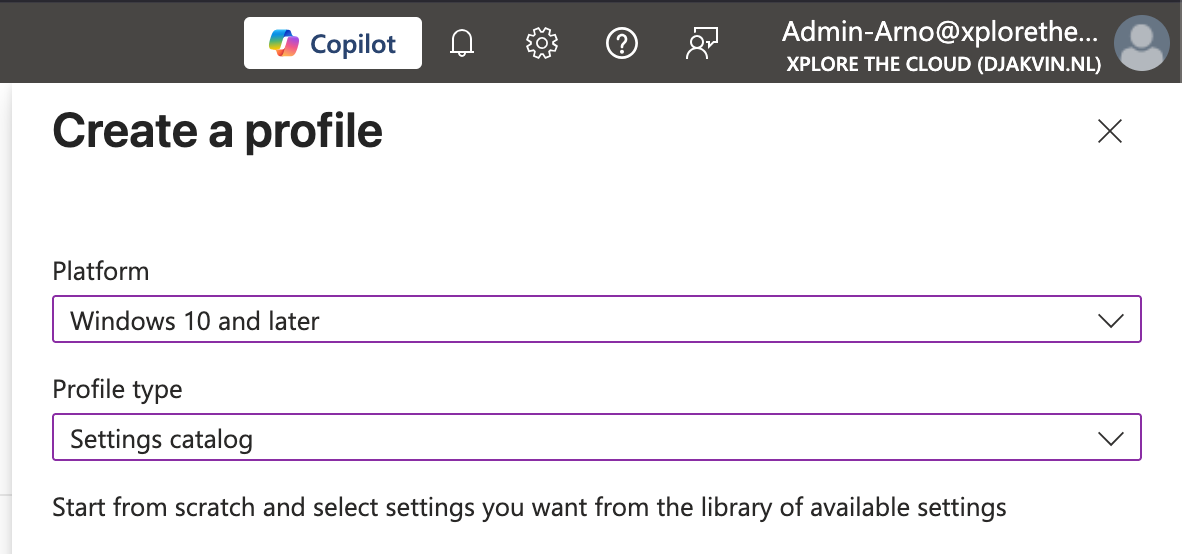
Give the profile a logical name and add the setting.
Search for "APP PACKAGE" in the Settings Picker.
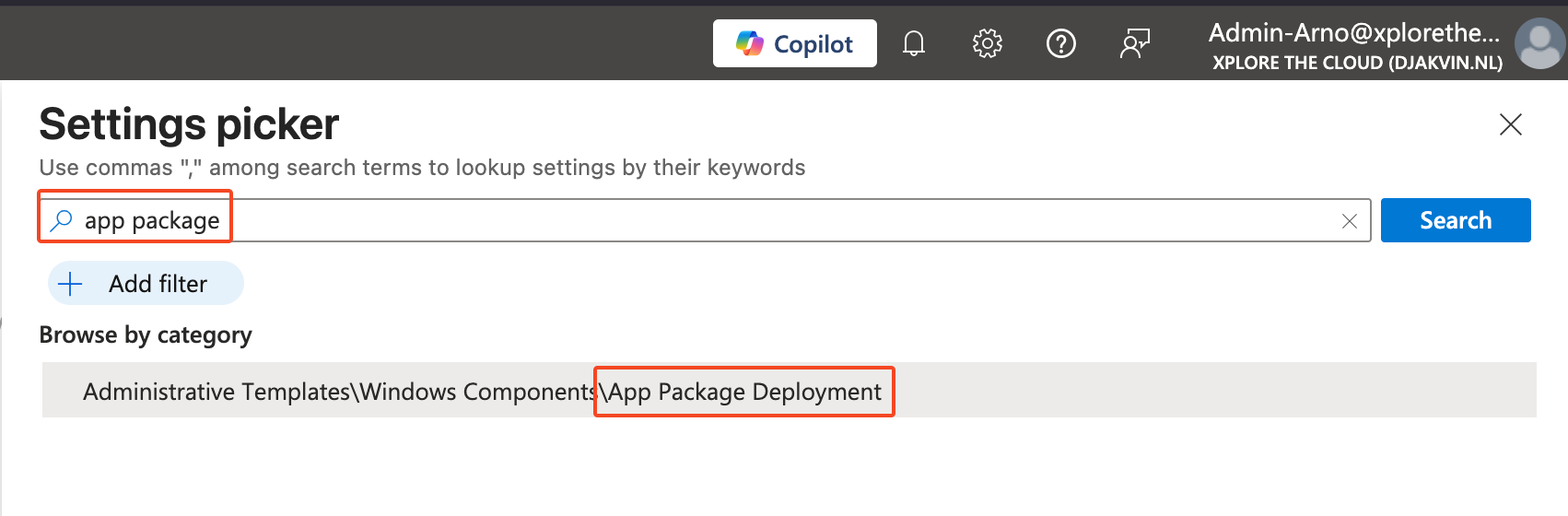
Select "Remove Default Microsoft Store packages from the system" to select which apps aren't available for the users.
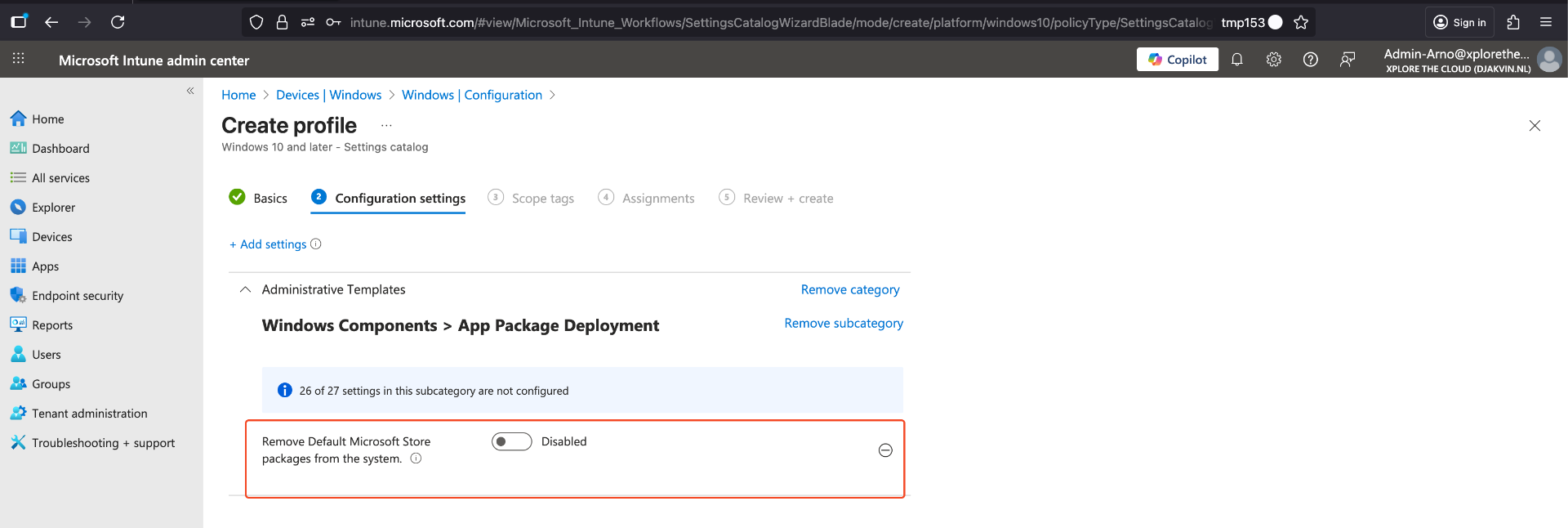
Switch the toggle from Disabled to Enabled.
The list is filled with all the apps we can select to make unavailable in the environment.
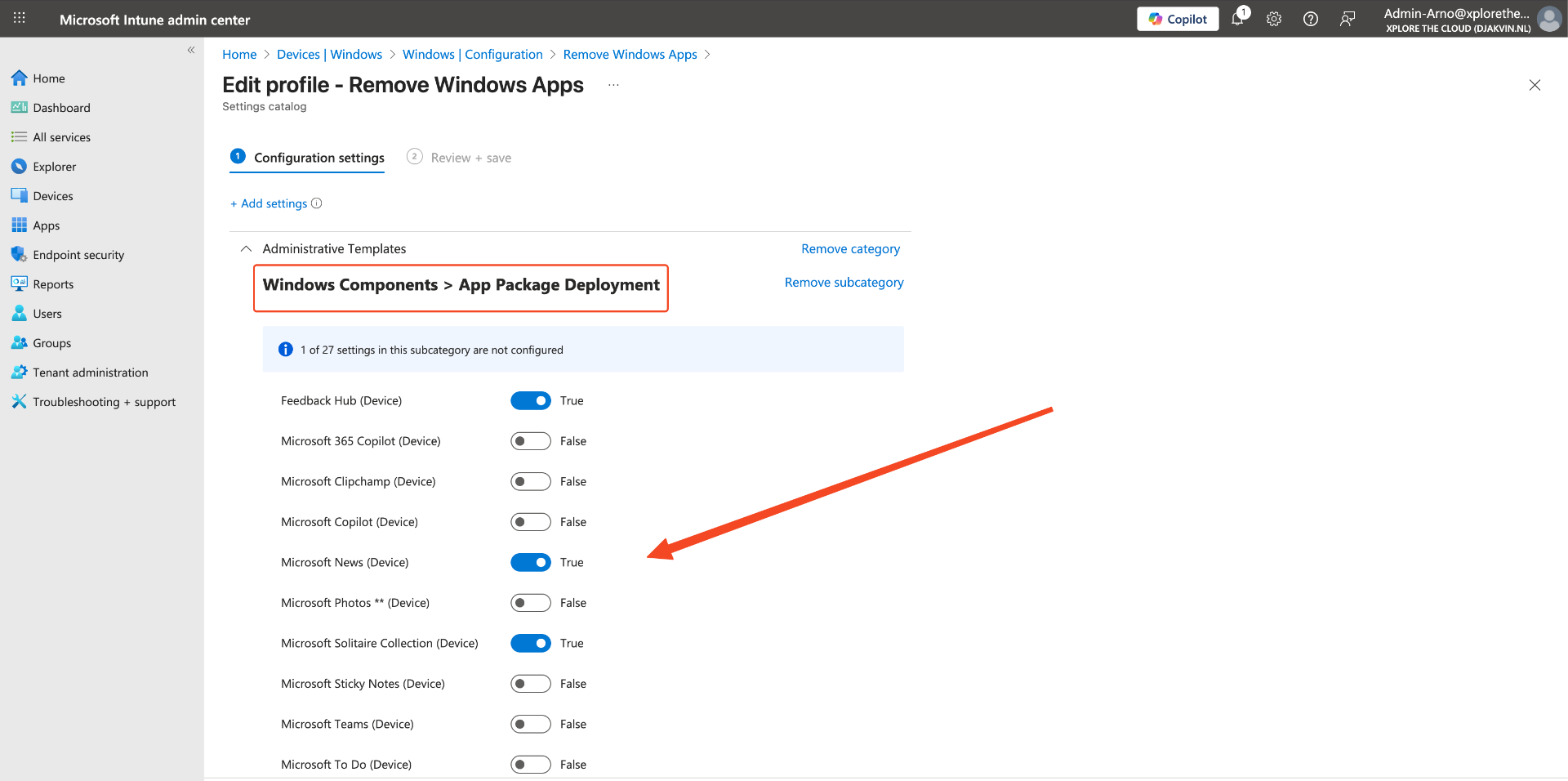
Notice that Microsoft has placed one * or two ** on some apps.
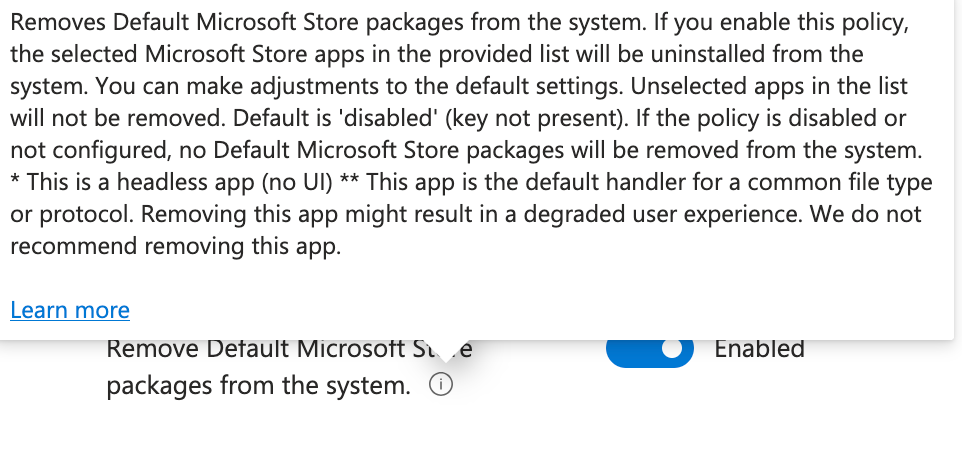
These are categorized in two types:
* = Headless app (no UI)
** = App with a default handler for file types of protocol, like the NotePad app
When you have selected the apps, add the corresponding group to the profile.
User Experience
Before the Configuration was set the XBOX app was visible in the Start Menu.
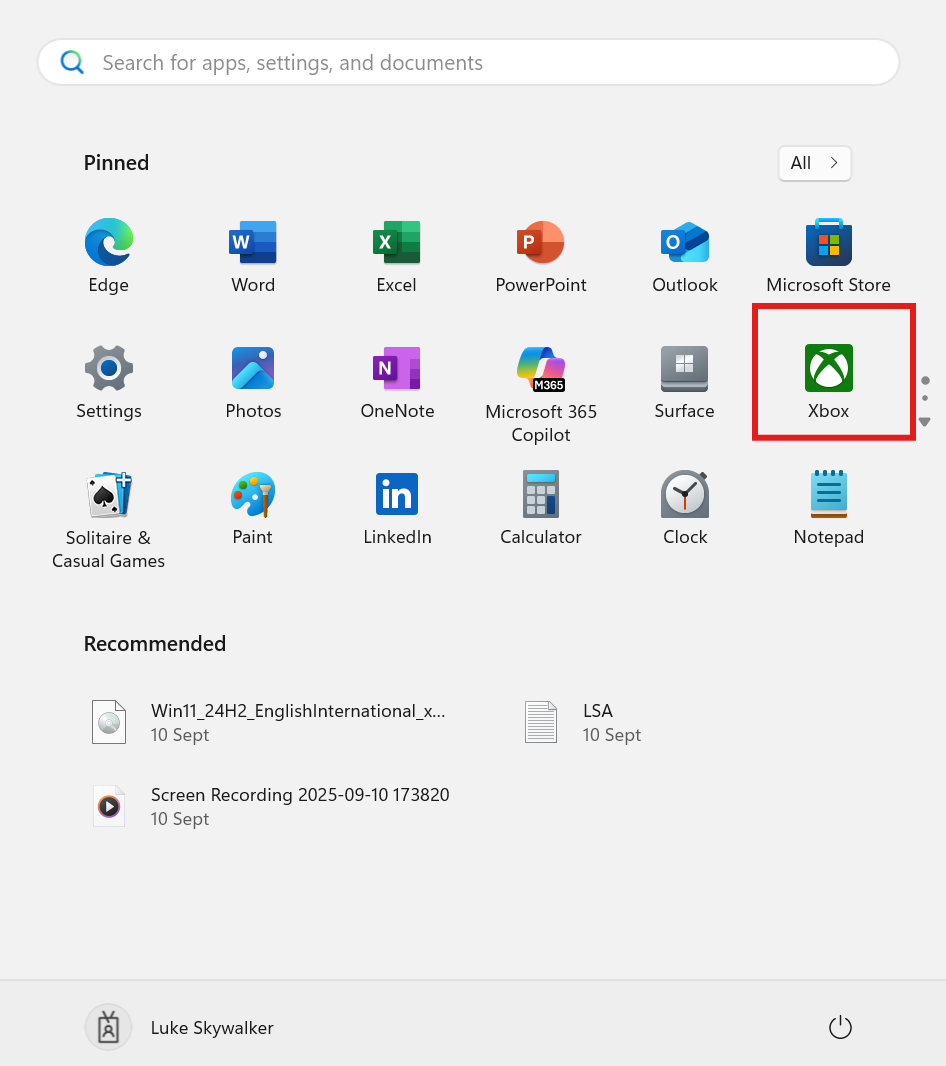
After the created configuration profile is successfully deployed to your machines, the selected apps aren't visible anymore in the Start Menu and aren't listed in the Installed apps.
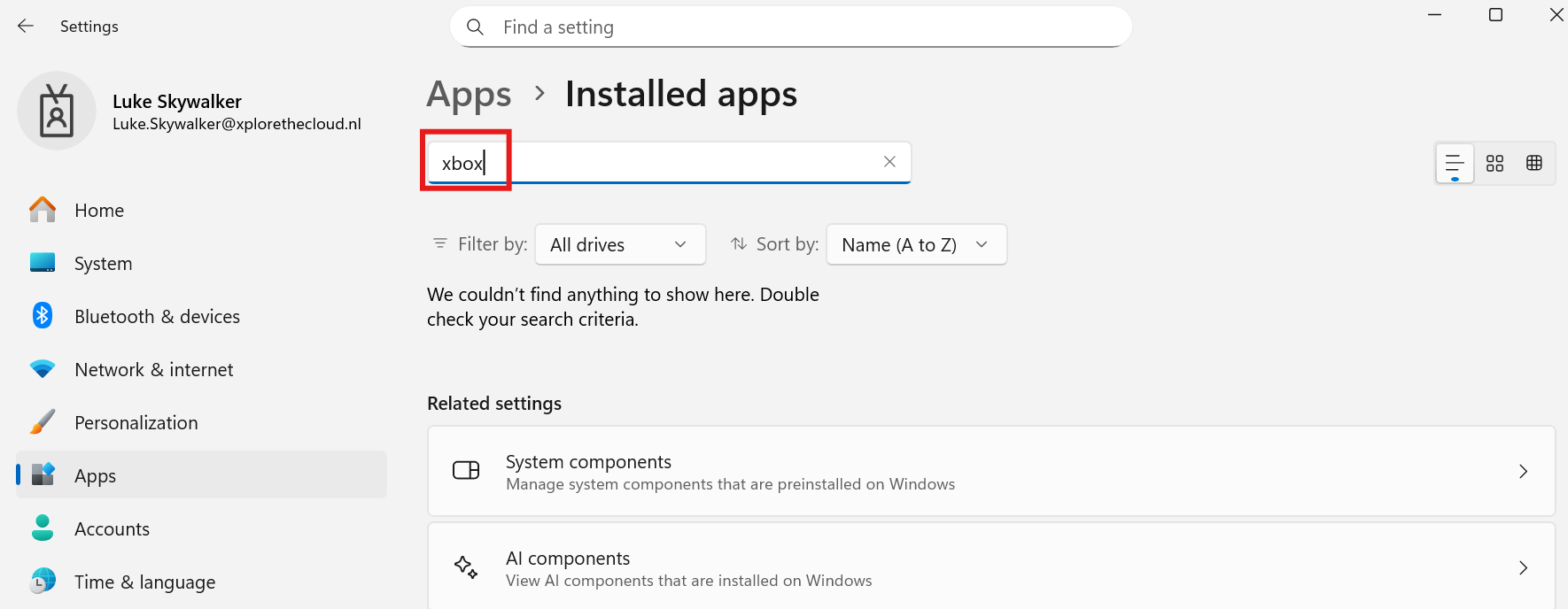
Validate the Settings
From Windows we can validate if the policy was set. Head-over to:
Eventviewer > Applications and Services Logs > Microsoft > Windows > AppxDeployment-Server.
Open the AppxDeploymentServer/Operational log.
Search for Event 819.
Notice that the packages that will be removed are listed.
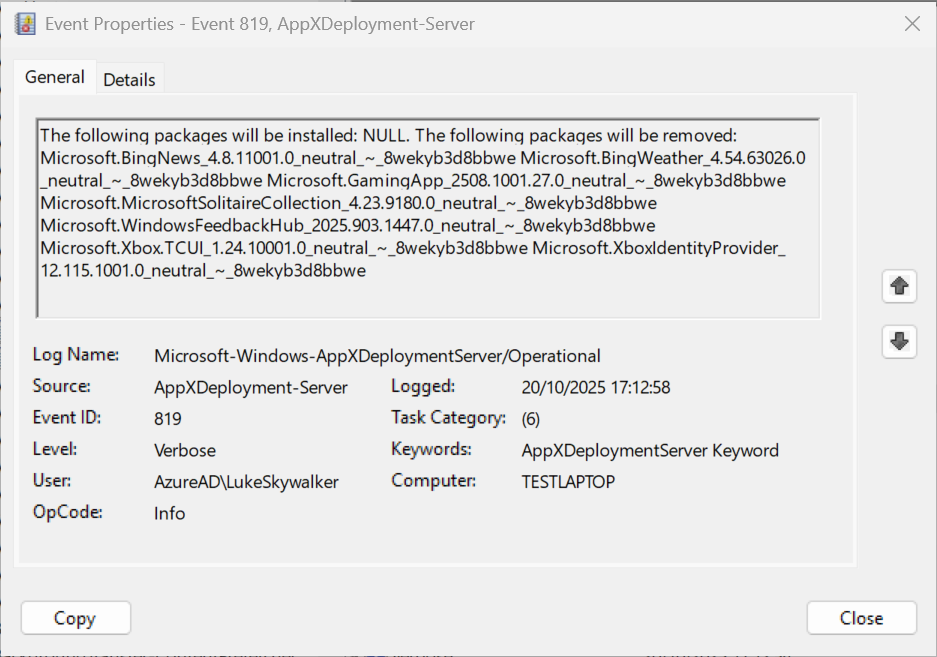
Recap
With this new Setting Catalog we now have the option to make sure some default Windows Apps aren't available in your Windows Environment. I've succesfully tested this settings catalog on a Windows 25H2 Enterprise version. If you want to make use of this setting, make sure you are running the latest build of Windows and an Enterprise Version. For Professional Build, we can still use scripting for that, luckily the community is filled with excellent tools and blogs for that 😊.
